The CDISC ODM Checker v.0.7

The CDISC ODM Checker v.0.7 |
 |
The CDISC ODM Checker is a tool, developed by XML4Pharma, to check CDISC ODM files on several levels of conformity:
At the moment the usage of the CDISC ODM Checker is free for CDISC members. Non CDISC members can acquire a license. Contact XML4Pharma for further details.
Full details of the license terms can be found under the "Help - License" menu in the software. Please note
that if you cannot agree with the license terms, you should destroy all copies of the software that are available to you.
Usage of the software explicitely means that you agree with the license terms
Please note that the license terms explicetely excludes any liability for damage, directly or indirectly, that is caused by
the software. Also note that the software does not claim to find ALL errors and inconsistencies in CDISC ODM files.
XML4Pharma is therefore not liable for any damage caused by errors or inconsistencies in your CDISC ODM files.
However, if you detect any error or inconsistency in an ODM file, that is not reported by the ODM Checker, please let us know and we will try to
improve the software further.
If you can read this file, you have already unzipped the distribution.
The CDISC ODM Checker is a Java application. So you need to have Java installed on your system. We strongly recommend Java 1.4.1 or higher. You can download a Java distribution from the Sun website.
An example .bat file (CDISC_ODM_Checker.bat) is included in the distribution. You will need to edit it once to adapt it so that it can find the
Java distribution on your computer. The first line of this file looks like:
set JAVA_HOME=c:\j2sdk1.4.1
If your Java distribution is not located in C:\j2sdk1.4.1, you should change the first line so that JAVA_HOME points to the location of your own Java distribution.
After that, double-clicking on the (icon of) CDISC_ODM_Checker.bat in Windows Explorer should start the software. If not, open a DOS command prompt, and type:
.\CDISC_ODM_Checker.bat .
You should then see the error messages telling you what is wrong with your installation.
See that the following files (all in the distribution) are in your classpath: XercesImpl.jar, xml-apis.jar, xmlParserAPIs.jar, sophware.jar. Then start the software using the command: java -jar CDISC_ODM_Checker.jar
Please note that for checking ODM 1.2 files against their XML-Schema, your system needs to be connected to the internet (see later)
Before actually starting to check CDISC ODM files, you may have a look at the menus that are available.
The File menu
The "File" menu allows you to open or close CDISC ODM files. Please note that when you open a new file, the previous ODM file is closed automatically. To stop working with the software, choose "File - Exit"
Please note that you can also open or close files using the 2 most left situated icons just beneath the menu bar.
The Options menu
At the moment there is only one submenu - "Settings". A panel with several tabs appears. We will go through them one by one.
The MetaDataVersion tab allows you to choose whether you want to check against ODM metadata, and if so, to indicate whether the ODM metadata should be taken from within the ODM file itself, or from another ODM file
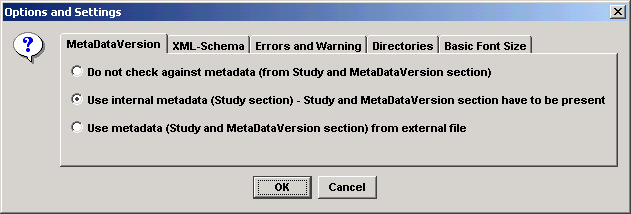
If you choose not to check against metadata (upper radiobutton), the ODM file is only checked against the DTD or XML-Schema. This also means that checking is only done on conformity level 1. If you choose for this option, you will not be informed about inconsistencies in your ODM file.
If you choose to check against internal metadata (middle radiobutton - default), the system expects that your ODM file contains a Study-MetaDataVersion section, which will be used for checking the consistency in the ReferenceData and/or ClinicalData sections (conformity level 2).
You can also choose for having the ODM data checked against metadata in an external file (lower radiobutton). In that case you will be prompted to give the name and location of the ODM file with the metadata. Please note that if you choose for this option, the latter file itself will not be checked - only the metadata is registered. So it may be wise to check the file with the metadata separately first, before using it to check other ODM files.
The XML-Schema tab is only of importance for checking ODM 1.2 files against their XML-Schema
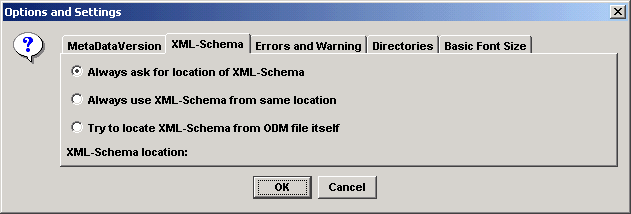
The ODM Implementation Guide states that for ODM 1.2 files, it should always be possible to check against the XML-Schema, also when the ODM file itself does not contain a pointer to the XML-Schema (P.S. ODM 1.1 files should always have a DOCTYPE declaration pointing to the location of the DTD).
So the following options were implemented:
The Errors and Warnings tab allows you to define whether the errors and warnings are sorted by line number, by Conformity Level (not implemented yet) or not at all. The latter option can save considerable time when you expect a large number of errors. Please note that you can always stop sorting at runtime too (see later).
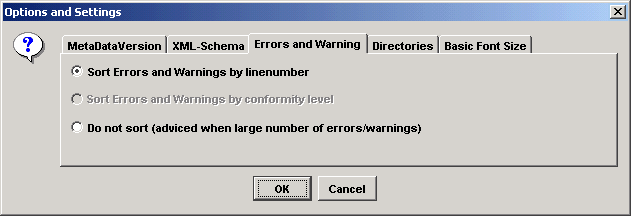
The Directories tab allows you to have the system to remember the last directory used when reading a file. Setting this option on can save you considerable time when your XML-Schema is always located in the same directory as your ODM file (but not in a central location).
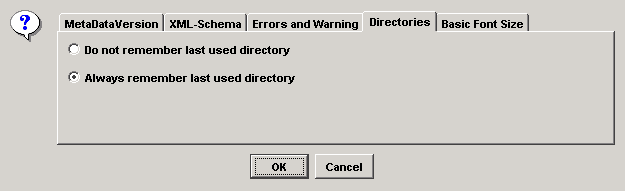
The Basic Font Size tab is a nice little feature for people with a visibility handicap. The font size for all menus can be set between 10 and 14 pt. The same font size is then also used for the panel with the results.
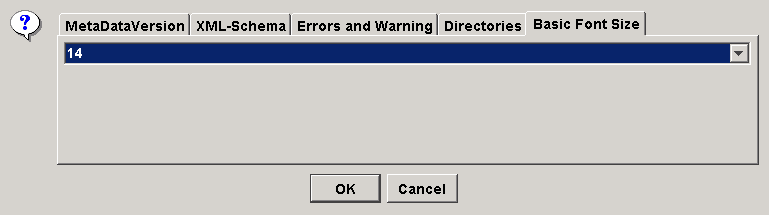
The Help menu
At the moment, only two submenus have been implemented : the "About" menu - giving you some general information about the application - and the "License" menu. The latter gives you the license terms for the use of the application.
Checking a CDISC ODM file
Once you have loaded a CDISC ODM file, the "Check CDISC ODM File" gets enabled. You can then still change some of the options. When you click the button, checking starts. Depending on the chosen options, you may be prompted for the location of an XML-Schema.
Please note that, for checking ODM 1.2 files against their XML-Schema, your system needs to be connected to the internet. The reason for this is that the software needs to load XML-schemas from other locations. This is not a requirement of the software itself, but is due to the way a number of namespaces (with their location) have been defined in the ODM 1.2 specification.
After you have started checking, you will notice that the central button has changed color and now has the text "Stop Validating". At the same time a new window is opened in the main frame, informing you about the number of errors and warnings found sofar. If many errors and warnings are being produced, you may choose to stop validating using the "Stop Validating" button.
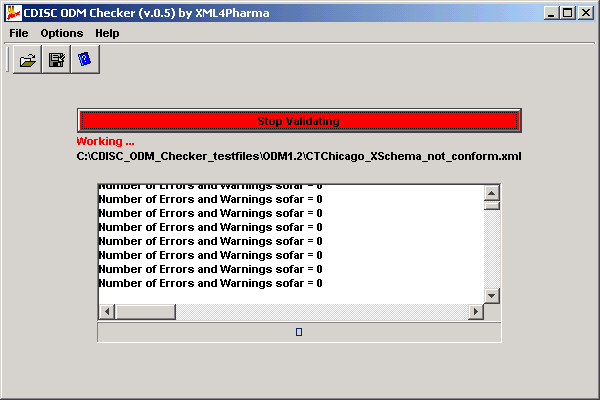
In case the application encounters an Include element in the MetaDataVersion section of the file with the metadata, you will be promted to give the location of the file to be included. The system will inform you about the StudyOID and MetaDataVersionOID that is expected to be found in the file to be included.
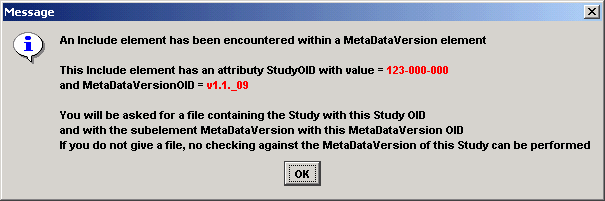
Once the application has finished validating the ODM file, it will start sorting the generated errors and warnings (unless you have switched this option off). In case of a large number of errors and warnings, sorting may take considerable time. You can stop sorting, just by clicking the "Stop Sorting" button (which has replaced the "Stop Validating" button by that time).
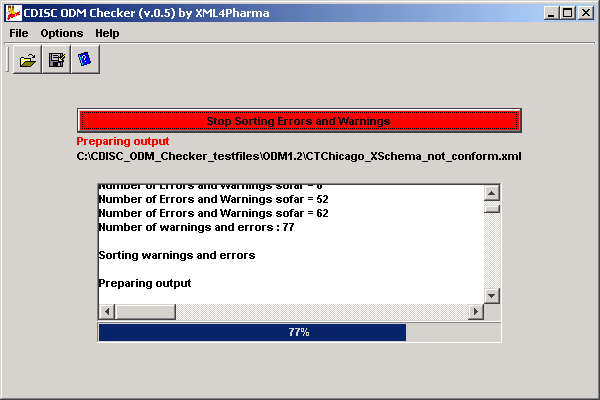
After that a new window will appear giving the errors and warnings (example). Errors are indicated in red, warnings in blue. Also the level (1 - error against DTD or Schema, or 2 - ODM inconsistency) of the error or warning is indicated, as is the line number at which the error was found in the input file. Please note that the separation between an error and a warning is not always very clear, as it may be dependent on the context in which the ODM file is used.
Version 0.5 is a major upgrade of the software. Most important changes and improvements are:
Still to do: extend checking of following attributes (and elements):
We also have the intention to provide the facility that the location of an XML-Schema can be provided as a URL.
The distribution contains a number of test files which were used for the development of the CDISC ODM Checker (directory testfiles). As well test files for ODM 1.1 (checking against DTD) as well as ODM 1.2 (only checking against XML-Schema) are provided. The names of the files give a pretty good indication what kind of errors have been introduced for testing. For example, the file CTChigaco_Include.xml contains an "Include" element pointing to metadata to be included from another file. The file to be included then (the Checker prompts for this) is "CTChicago_tobe_Included_1.xml". The latter again contains an "Include" element. The file to be included is "CTChicago_tobe_Included_2.xml".
Many other test examples are provided. If you require more explanation about a specific test file, please contact us.
The ODM Checker is a powerful tool for checking CDISC ODM files, not only against the DTD or XML-Schema (level 1 conformity), but also for internal consistency (level 2 conformity).
The software is currently implemented as a stand-alone application, which has its advantages (availability) but also its drawbacks.
For example, some companies would like to
have a tool that automatically checks every incoming (e.g. by a web service) CDISC ODM file on the application server.
Others would like to have the application available as a web application, and still others would like to have it available as a web service,
so that it can be used from within any other application.
All this is possible, but requires some customization of the software. As the wishes and requirements for such an adaption differ from company to company (that's why it is named a customization), we decided not to develop different "flavors" of the software, but make customization available as a service to our customers in the pharma industry. So, if you would like to see the software adapted for your own company purposes, please contact us. After we have discussed your wishes and requirements, we will be happy to make you an offer for the customization.
XML4Pharma is a |
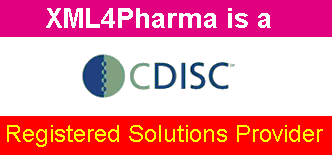 |
Latest changes to this text: September 2005
